Introduction:
Twitter is one of the most popular social media platforms where users share a wide variety of content, including videos. Sometimes, you come across a video on Twitter that you want to save for later or share with others. However, Twitter doesn’t offer a built-in feature to download videos directly from the platform. But fear not! In this comprehensive guide, I’ll walk you through various methods and tools you can use to download Twitter videos hassle-free.
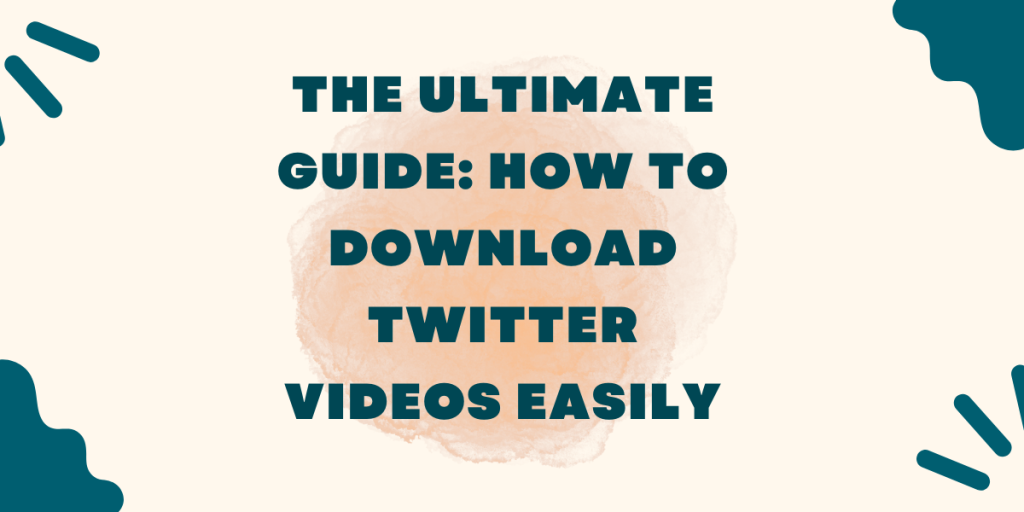
Understanding Twitter Video Formats:
Before diving into the downloading process, it’s essential to understand the different video formats used on Twitter. Twitter supports various video formats, including MP4 and MOV. When downloading videos, you’ll often encounter these formats, so make sure your chosen method supports them.
Method 1: Using Online Video Downloaders:
Online video downloaders are perhaps the easiest and most convenient way to download Twitter videos. Here’s how to use them:
Find the Twitter video you want to download and copy its URL.
Go to an online video downloader website (e.g., SaveTweetVid, Twitter Video Downloader).
Paste the URL into the provided field and click the download button.
Choose the video quality/format you prefer and click download.
Method 2: Using Browser Extensions:
Another popular method for downloading Twitter videos is by using browser extensions. Follow these steps:
Install a browser extension designed for downloading videos (e.g., Video DownloadHelper for Chrome, Firefox).
Once installed, navigate to the Twitter video you want to download.
Click on the video download extension icon in your browser.
Select the desired video quality/format and initiate the download.
Method 3: Using Third-Party Apps:
If you prefer using dedicated applications, there are several third-party apps available for downloading Twitter videos. Here’s how to do it:
Download and install a reputable Twitter video downloader app on your device (e.g., Video Downloader for Twitter).
Launch the app and log in to your Twitter account if prompted.
Find the video you want to download and tap on the download button.
Choose the video quality/format and confirm the download.
Method 4: Manual Download via Inspecting Element:
For tech-savvy users comfortable with basic coding, you can manually download Twitter videos by inspecting the element. Here’s how:
Right-click on the Twitter video you want to download and select “Inspect” (or press Ctrl+Shift+I).
Look for the video URL within the HTML code.
Copy the video URL and paste it into a new browser tab.
Once the video opens in a new tab, right-click on it and select “Save video as” to download it to your device.
Conclusion:
Downloading Twitter videos may seem like a daunting task at first, but with the right methods and tools, it’s a breeze. Whether you prefer online video downloaders, browser extensions, third-party apps, or manual methods, there’s a solution for everyone. Just remember to respect copyright laws and only download videos for personal use or with permission from the content creator. Happy downloading!