Introduction:
In the era of digital streaming, Spotify stands out as one of the leading platforms for music enthusiasts worldwide. With millions of songs at your fingertips, it’s a haven for discovering new artists, enjoying your favorite tracks, and curating personalized playlists. However, many users often wonder: Can you download songs on Spotify? The answer is a resounding yes! In this comprehensive guide, we’ll delve into the intricacies of downloading songs on Spotify, catering to both desktop and mobile users. So, let’s dive in and unlock the magic of offline listening.
Understanding Spotify’s Download Feature:
Before we delve into the step-by-step process of downloading songs, let’s grasp the essence of Spotify’s download feature. Spotify Premium subscribers have the privilege of downloading songs, albums, and playlists for offline listening. This means you can enjoy your favorite tunes without an internet connection, whether you’re on a road trip, commuting, or simply want to conserve data.
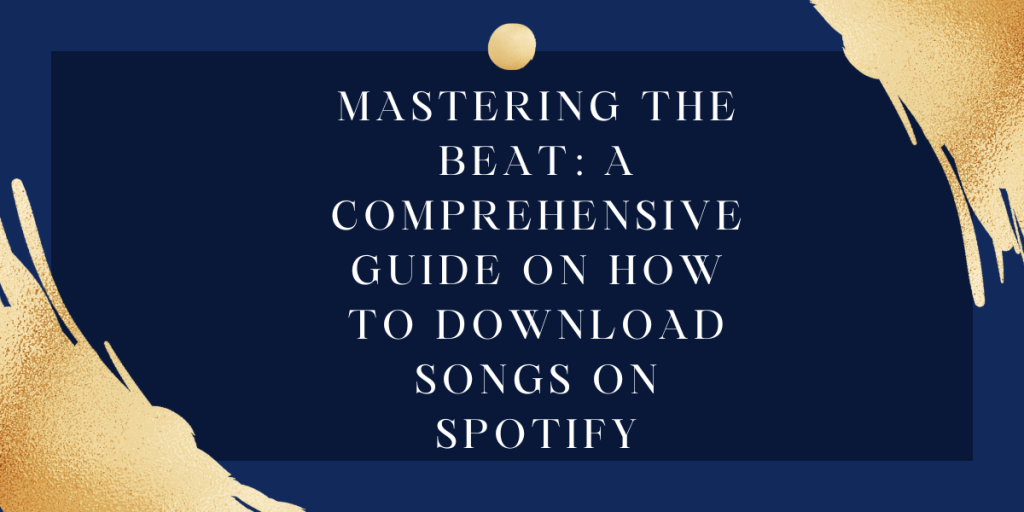
Step-by-Step Guide for Desktop Users:
Upgrade to Spotify Premium: To access the download feature, you’ll need to upgrade to Spotify Premium. This subscription-based model unlocks a plethora of perks, including ad-free listening, offline downloads, and high-quality audio streaming.
Navigate to Your Desired Song or Playlist: Once you’ve upgraded to Premium, launch the Spotify desktop app and search for the song, album, or playlist you wish to download.
Click on the Download Icon: Next to the song, album, or playlist, you’ll notice a small download icon. Simply click on it, and Spotify will start downloading the content to your device.
Access Your Downloaded Content: To access your downloaded content, head to the ‘Your Library’ section on the left sidebar of the Spotify desktop app. Here, you’ll find all your downloaded songs, albums, and playlists neatly organized for offline enjoyment.
Step-by-Step Guide for Mobile Users:
Subscribe to Spotify Premium: Similar to desktop users, mobile users need to subscribe to Spotify Premium to unlock the download feature. You can easily upgrade to Premium via the Spotify app.
Search for Your Favorite Music: Open the Spotify app on your mobile device and search for the song, album, or playlist you want to download.
Tap the Download Icon: Upon finding your desired content, tap on the three dots (…) next to the song, album, or playlist. A menu will appear, and you’ll see the option to ‘Download.’ Tap on it, and Spotify will commence the download process.
Access Your Offline Library: To access your downloaded music on mobile, navigate to the ‘Your Library’ section and tap on ‘Downloads.’ Here, you’ll find all your downloaded songs, ready to be enjoyed offline.
Benefits of Downloading Songs on Spotify:
Uninterrupted Listening: By downloading songs on Spotify, you ensure uninterrupted listening, even in areas with poor or no internet connectivity.
Data Conservation: Downloading songs for offline listening helps conserve your mobile data, making it an ideal option for users with limited data plans.
Customized Playlists: With Spotify’s download feature, you can curate personalized playlists tailored to your preferences and enjoy them on the go.
Enhanced Battery Life: Streaming music online consumes more battery compared to playing downloaded tracks. By downloading songs, you can prolong your device’s battery life.
Conclusion:
In a nutshell, downloading songs on Spotify is a game-changer for music enthusiasts, offering the convenience of offline listening across desktop and mobile devices. Whether you’re commuting, traveling, or simply want to conserve data, Spotify’s download feature ensures you never miss a beat. So, upgrade to Spotify Premium today and unlock the endless possibilities of offline music enjoyment. Happy listening!