Introduction:
In today’s digital age, YouTube has become a go-to platform for entertainment, education, and everything in between. However, there are times when you might want to watch videos offline, whether it’s to save data or enjoy your favorite content when you’re without an internet connection. If you’re an iPhone user wondering how to download YouTube videos, you’re in the right place. In this comprehensive guide, we’ll explore various methods to download YouTube videos on your iPhone hassle-free.
Understanding YouTube’s Policies:
Before diving into the methods, it’s crucial to understand YouTube’s policies regarding video downloads. YouTube explicitly prohibits the downloading of videos without permission from the content creator, except in cases where the download option is provided by YouTube itself or through its services like YouTube Premium. Therefore, proceed with caution and ensure you have the necessary permissions before downloading any video.
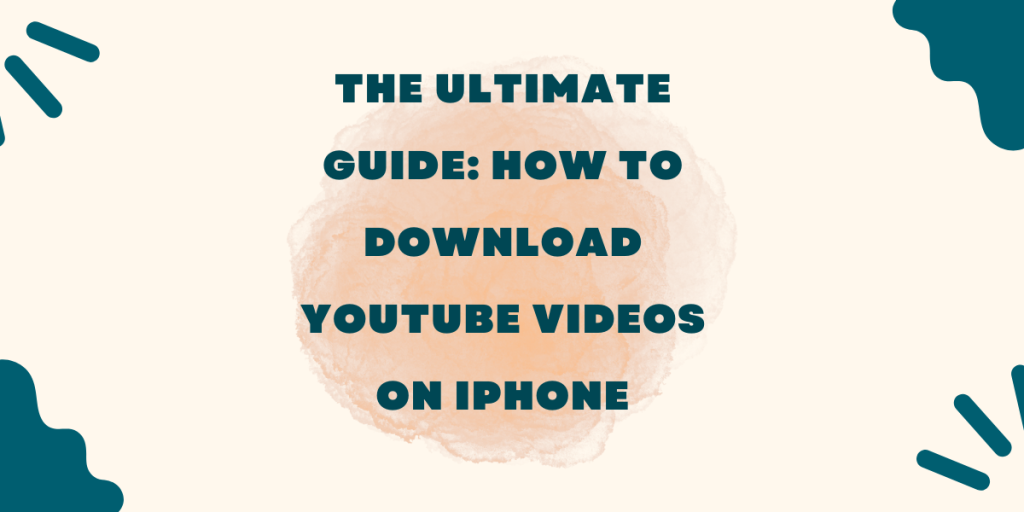
Method 1: Using YouTube Premium
YouTube Premium offers a convenient and official way to download videos directly to your iPhone. Here’s how to do it: Subscribe to YouTube Premium: If you haven’t already, subscribe to YouTube Premium, which offers a range of benefits, including ad-free viewing and offline downloads.
Open the YouTube app: Launch the YouTube app on your iPhone and find the video you want to download.
Tap on the Download button: Look for the download icon below the video player and tap on it.
Choose your download settings: Select the video quality and tap on the Download button again to start the download process.
Access your downloads: Once the download is complete, you can find the video in the Library section of the YouTube app under the Downloads tab.
Method 2: Using Third-Party Apps
If you’re not interested in YouTube Premium or looking for alternative methods, third-party apps can be a viable option. Keep in mind that these apps might not be available on the App Store due to Apple’s policies. However, you can still download them from third-party sources. One such app is Documents by Readdle. Here’s how to use it:
Download Documents by Readdle: Install the Documents app from the App Store or any trusted third-party source.
Open the YouTube app: Launch the YouTube app and find the video you want to download.
Copy the video link: Tap on the Share button below the video player and select “Copy Link.”
Open Documents app: Switch to the Documents app and navigate to its built-in browser.
Paste the video link: Paste the copied link into the browser’s address bar and open it.
Download the video: Once the video page loads, you’ll see a download button. Tap on it to initiate the download.
Access your downloaded video: After the download is complete, you can find the video in the Downloads section of the Documents app.
Method 3: Using Online Video Downloaders
Another option to download YouTube videos on iPhone is by using online video downloaders. While there are numerous websites offering this service, it’s essential to choose a reliable and secure one. Here’s how to use an online video downloader:
Find a reputable online video downloader: Search for a trustworthy online video downloader in your preferred search engine.
Copy the video URL: Go to the YouTube app, find the video you want to download, and copy its URL.
Paste the URL: Paste the copied URL into the online video downloader’s website.
Choose download options: Select the desired video quality and format from the available options.
Download the video: Click on the Download button to start the downloading process.
Save the video: Once the download is complete, you’ll be prompted to save the video to your iPhone’s camera roll or files.
Conclusion:
Downloading YouTube videos on an iPhone is indeed possible using various methods, each with its pros and cons. While YouTube Premium offers an official and hassle-free solution, third-party apps and online video downloaders provide alternative options. However, it’s essential to respect YouTube’s policies and the rights of content creators when downloading videos. Choose the method that best suits your needs and enjoy watching your favorite YouTube videos offline on your iPhone.